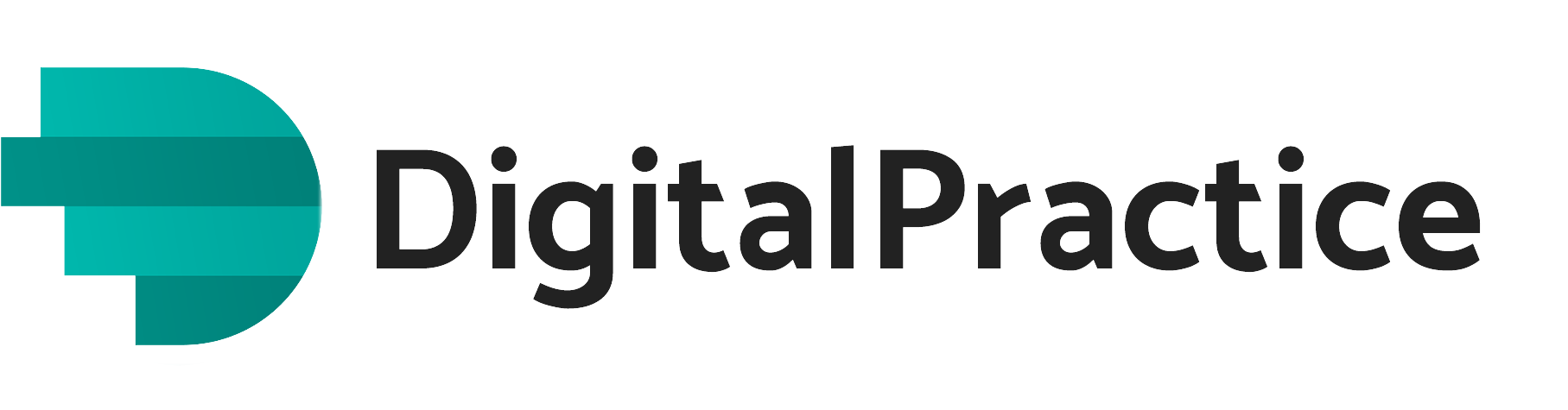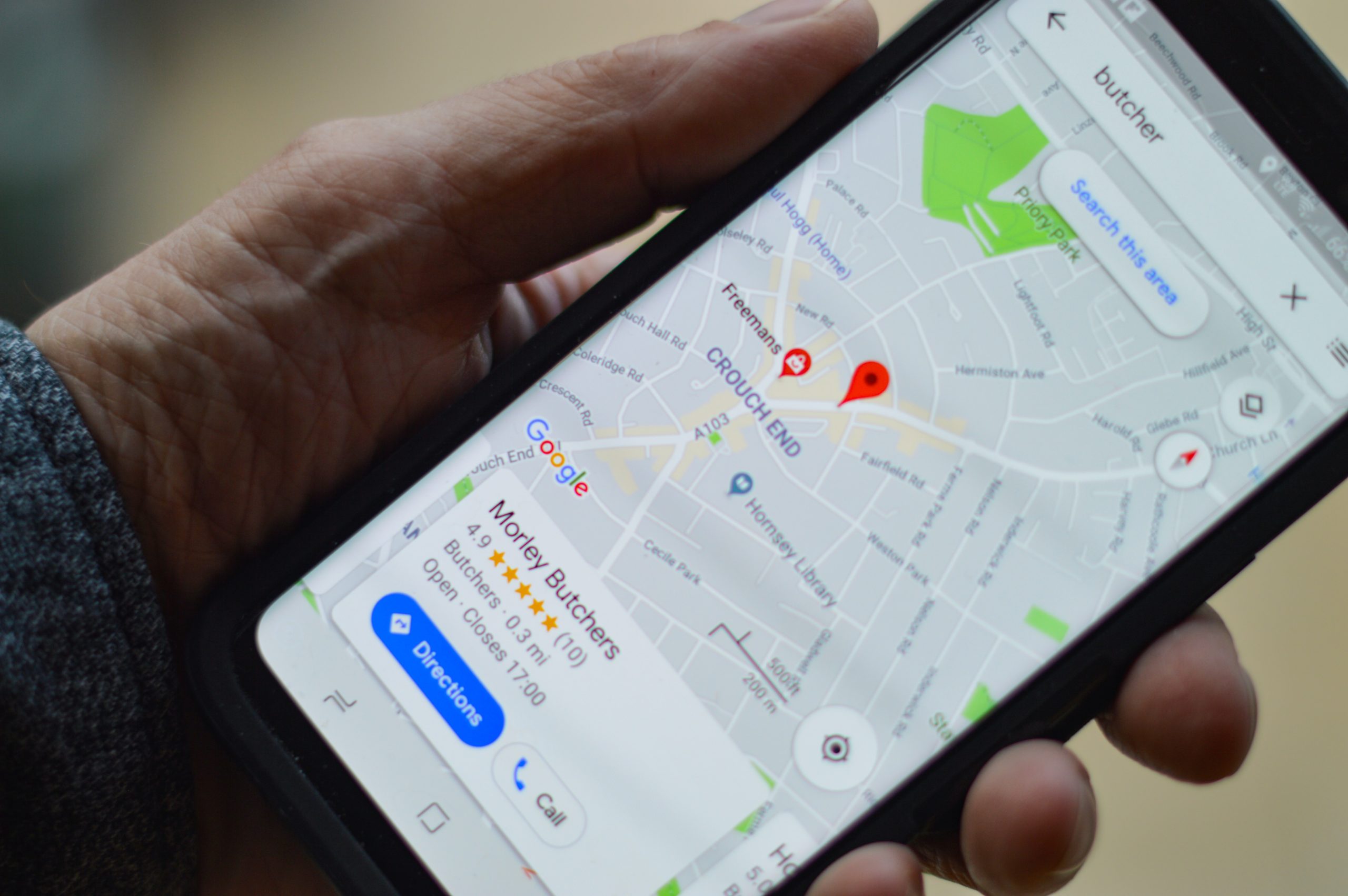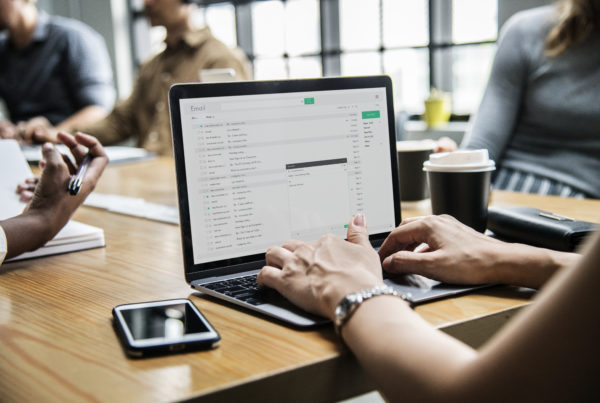This is a step – by – step guide on how to use Google My Business. Google my business is a free tool created by Google to help them appear in Search results and on Google Maps. You want to use Google My Business as it enables you to claim a FREE local business listing on Google.
You add things such as your contact information, business hours, photos, services etc.
If you are new to search engine optimization, it might be a good idea to focus your early effort on this tool.
Step 1: Go on to their official website, https://www.google.com/business/ or go onto google and type in “google my business” and it will be the first result you see. It will then ask you to sign into a Gmail account if you aren’t signed in already and make sure that this is the email that is associated with your business.
Step 2: Business name; If you haven’t set up a listing in the past, it is going to ask you to write in the name of your business.
Business Location; Here you will have to choose between brick and mortar or service area business. As a physiotherapy practice you will pick brick and mortar, you’ll be asked to identify your location and pin it on a map. For a service area business, you can set it by city, county, area code, country etc.
Step 3: Categorize your business – this is a vital part of the process as it determines how and when you will show up in google’s search results based on what people are looking for so take your time with this step. There are over 3000 categories so choose the ones that best fit your business.
Step 4: Contact details; while this step is optional it’s highly recommended for physios. You can choose what way you would like your potential customers to contact, you can add a phone number, website or even email. Make sure that if you do add a website
Step 5: Verification; verifying your business can take a couple of days and depending on what business listing you are trying to create, your options for verification will vary. For most businesses, they will usually get a postcard mailed to them or the address of the recipient where they then have to enter the code on the postcard onto the GMB website to finish the verification process.
If the postcard takes longer than two weeks or is damaged/lost etc., you can request a new one. Other methods include verification by phone, email, instant verification and bulk verification(if your business is operating in multiple locations).
Step 6: Optimizing your listing; while you wait for your verification postcard, you can spend time optimizing your GMB listing. Remember search listings appear relative to your location and about 26% of all clicks go to the first featured result (not including ads), so appearing at the top of the results page is like finding gold.
On the left hand side of your dashboard, click on the “info” and add as much information that you can and want to your info pane. This can be anything like a business description, the date your business first opened, services you offer, photos (which we will come back to later) etc.
Just click on the pencil icon if you want to edit.
The services section on the info screen allows you to add more keywords so your business ranks better from a SEO standpoint. Simply select the services options on the info screen then add a service that you offer, you have the option to add a price, click “Add” and that’s it.
The attributes and highlights section allows you to add different keywords depending on the industry that your business falls into like “women-led, wheelchair accessible, free wifi” etc.
Step 7: Google My Business Photos – according to google, businesses with photos get 35% more clicks on their website than those that don’t so it’s important to utilize photos to the best of your ability as they would be considered a “must-have”.
Your cover photo is the most important photo you’ll upload, it comes up first when people click on your business losing while your profile picture is what is shown when you reply to a review or upload a new photo. Photos should at least be 720 pixels wide x 720 pixels high and should be PNG or JPG files. You should also add more photos of your business like the exterior, interior, food and drink, employees at work etc. to make your listing more engaging and informative.
You can also add videos to your listing that make you stand out amongst the crowd and give your listing some variety. They have to be 30 seconds or shorter, 100mb or smaller and have 720p resolution.
Step 8: Google My Business Reviews: BrightLocal found that 5 star ratings increase clicks by 25%. (https://www.brightlocal.com/research/review-search-click-through-study/)
The best way to get review on your listing is to answer the one you already get like for example responding to positive reviews by saying thank you, or that you’re glad that they enjoyed your services shows people that you are grateful for your customers and also that you’re not just a robot behind a computer screen. Likewise, responding to negative comments by apologising and offering them something to encourage them to give you another go shows that you care about your customer’s satisfaction and are willing to go the extra mile to make sure that they are happy with your service.
ABOUT DIGITAL PRACTICE
Led by Marketing expert, Muireann Fitzmaurice, DigitalPractice.ie is a digital and social media agency that create branded social media content for professional practice owners. It is a subscription service that provides physiotherapy-based content to the practice owner on a monthly basis that can be used on all social media channels. Saving you time and headspace each month to concentrate on other areas of the business. We also design beautiful websites for Physiotherapy Practice owners.